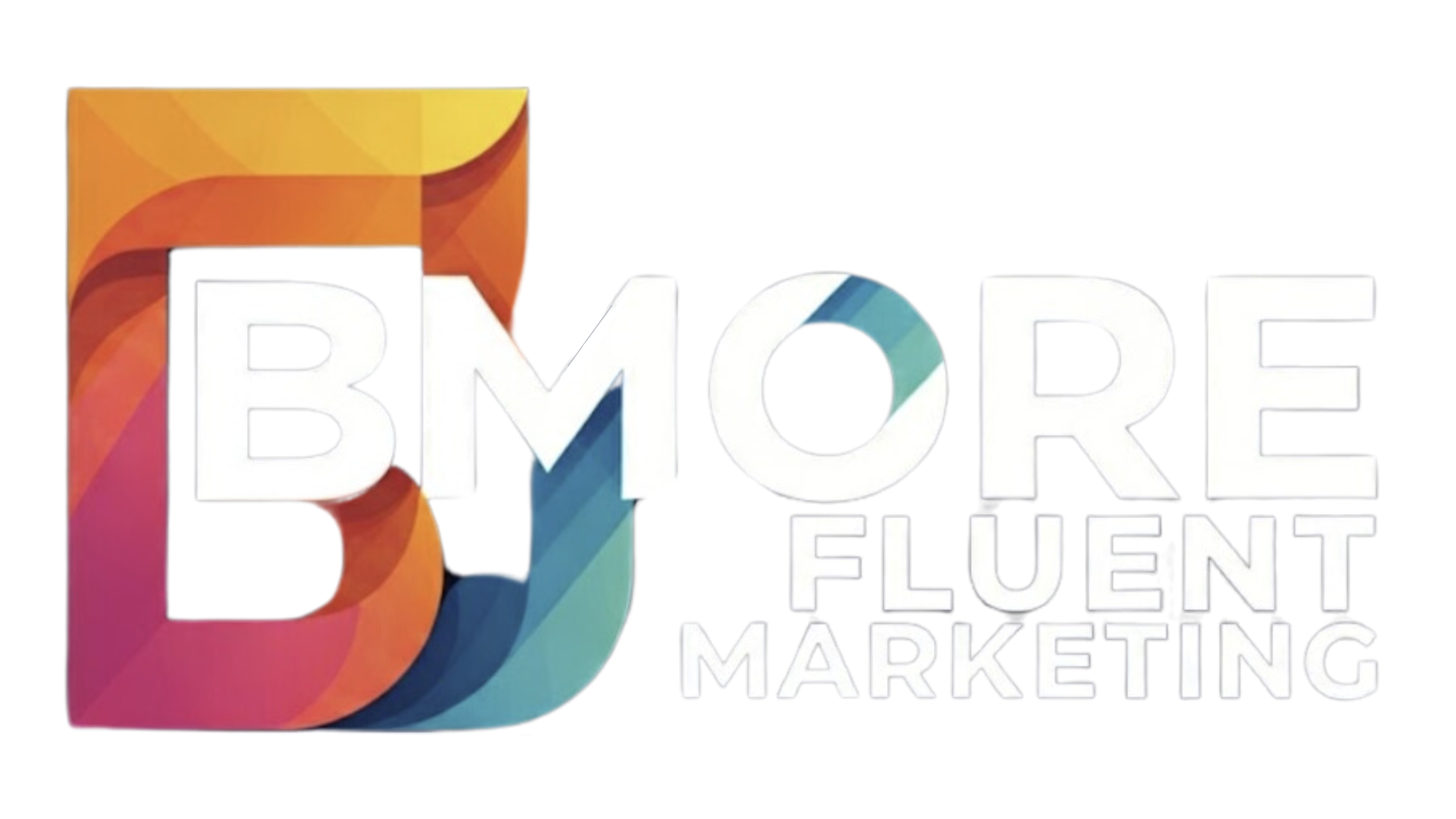Customer Reviews
Get More Reviews. Get Found Online. Win More Business.
Customer Reviews
Get More Reviews. Get Found Online. Win More Business.
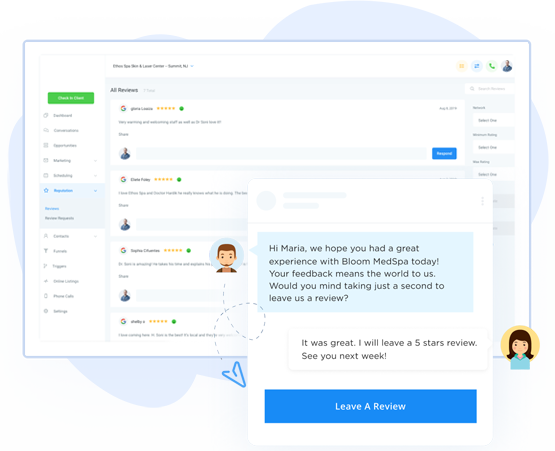
Win More Business
Get found with Reviews
Be the obvious choice for people who find you online. Stand out on the sites that matter by easily collecting hundreds of customer reviews.
Turn customer reviews into your competitive edge
Get new reviews, manage them and promote them across the web. All from one dashboard.
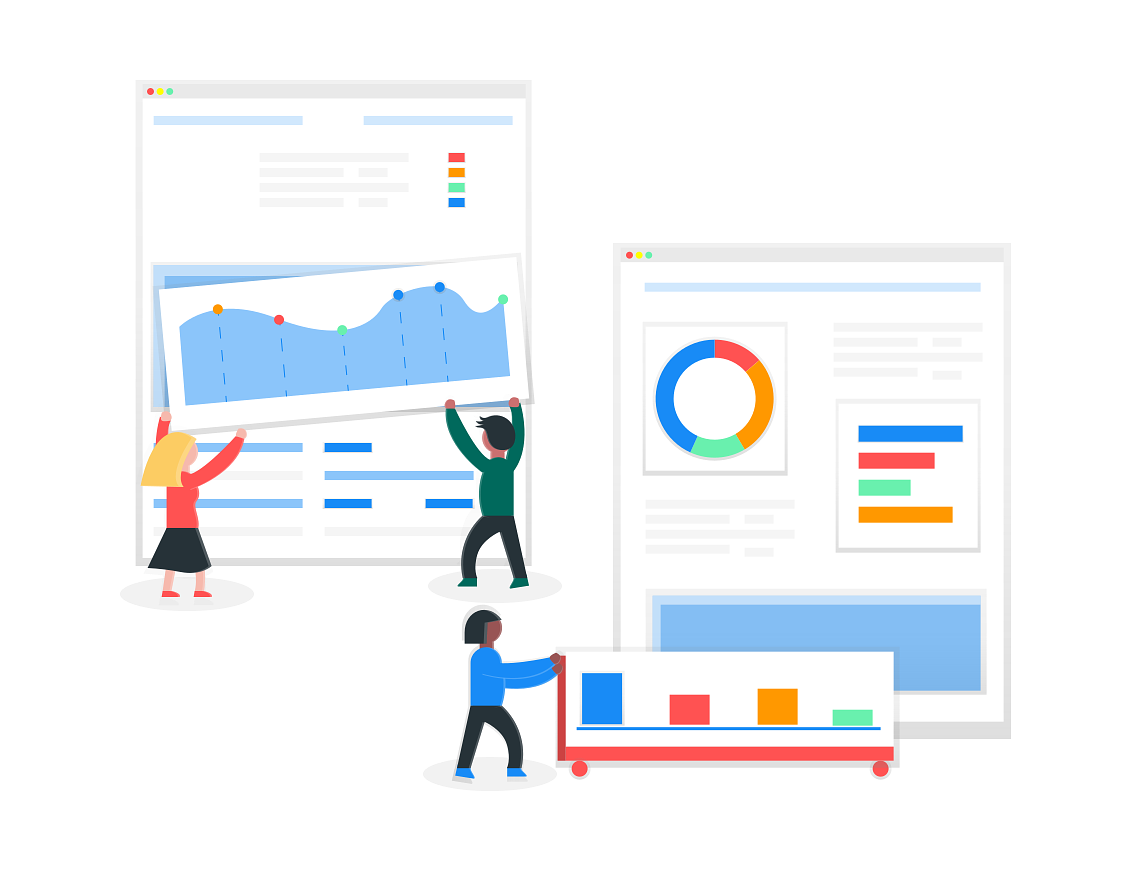
GOOGLE DIRECT REVIEWS
The power of Google
behind every review
Get more customer reviews on Google by leveraging Renown's direct integration with Google's private API.
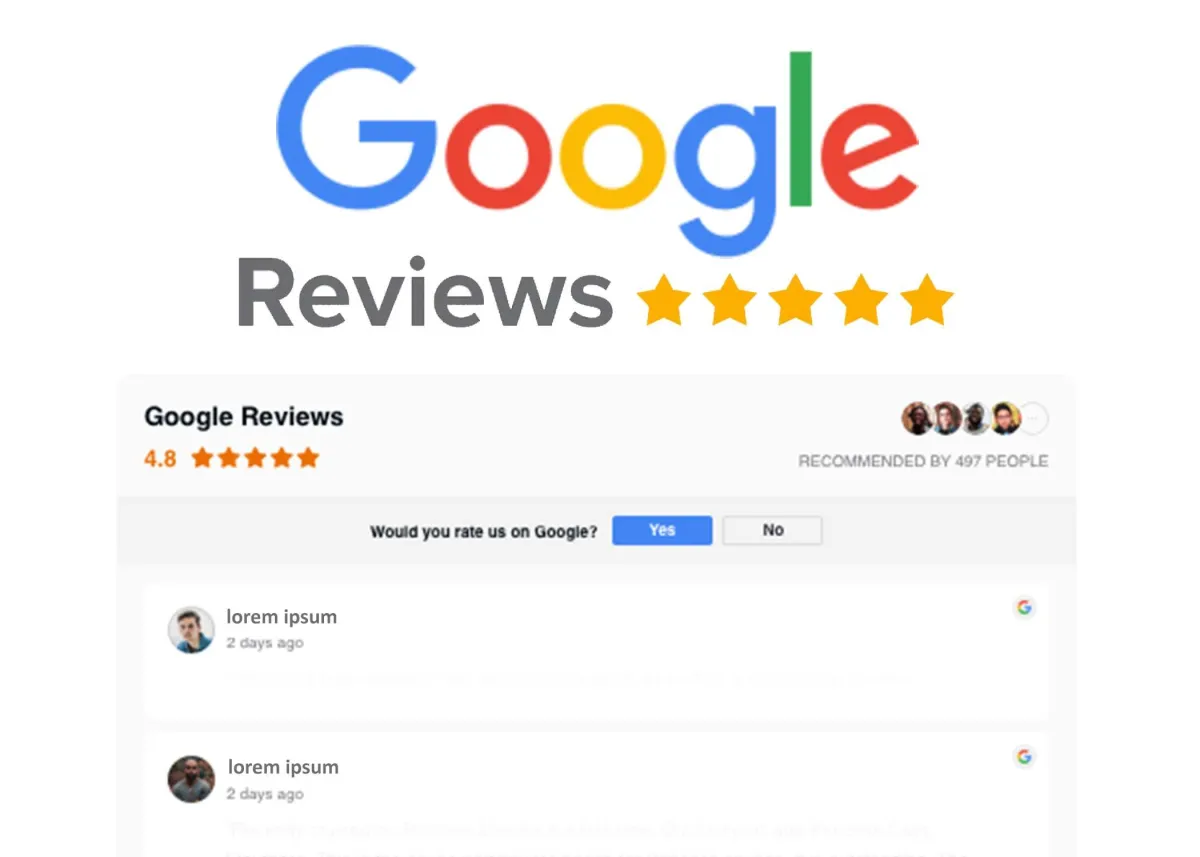
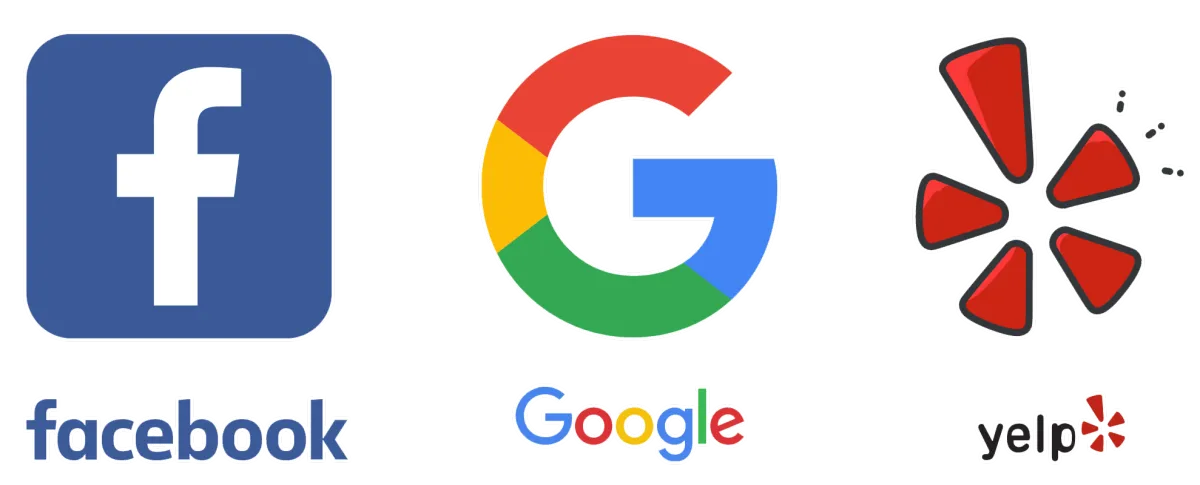
Get Customer Reviews Automatically
Collecting new reviews has never been easier. BMore Fluent Marketing sends customers to top review sites to share their feedback.
REVIEW MONITORING
Monitor all your reviews
in one place
Access all your customer reviews, for every location, from every source, in one dashboard.
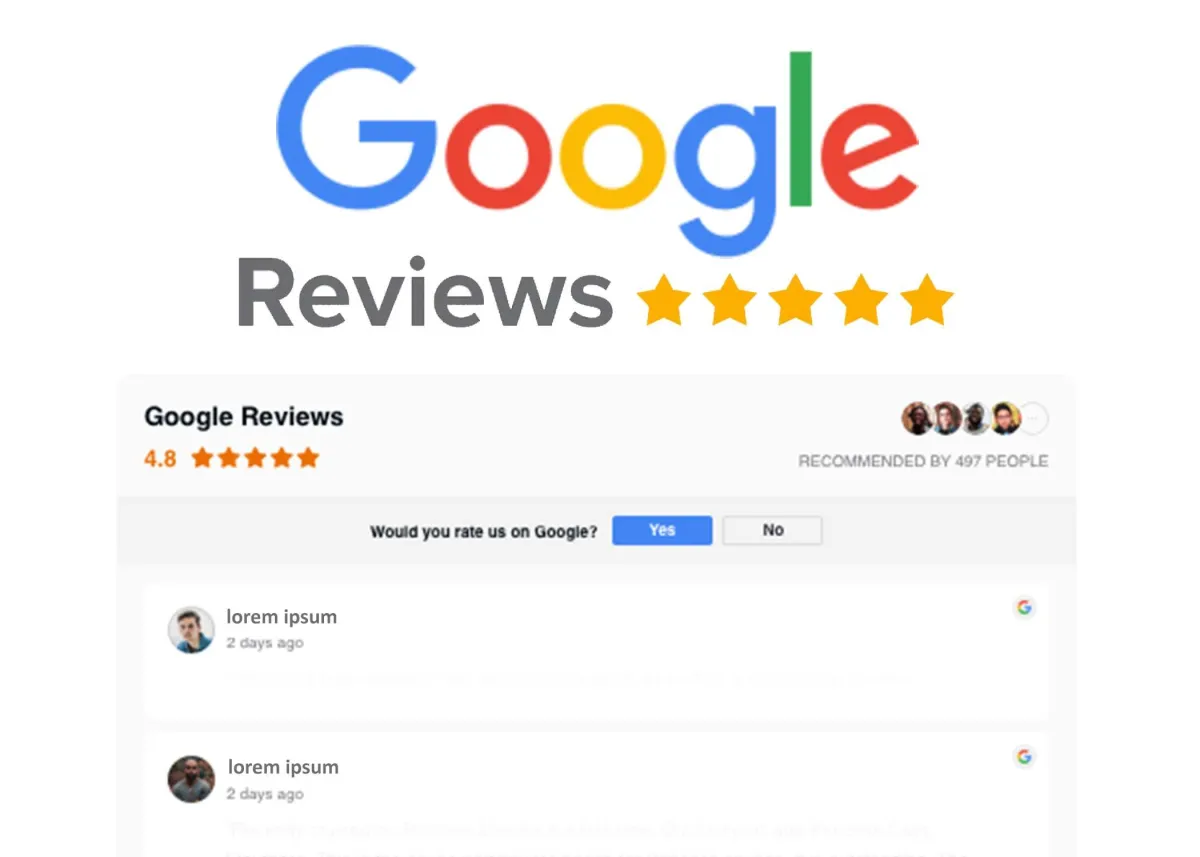
Customer Experience Done Right
A Flexible Solution With
Lots of Advantages
BMore Fluent Marketing is the only comprehensive platform for customer experience that offers a range of products that scale with your business. Book a time to chat with a Product Specialist to see how Customer Reviews can help impact your business.
Easily Integrates With Leading Apps
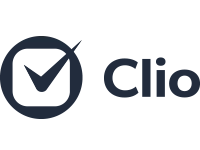
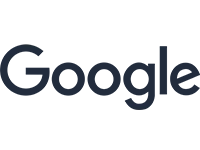
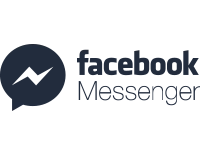
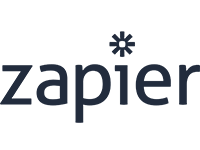
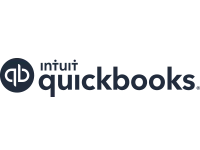
And Many More!

Keyword Research
🚀
Goal
Finding high-volume keywords that are easy to target (i.e. there aren’t many other websites that target them too) and which suit your website’s niche, grouping them according to search intent and demand, as well as creating an incipient sitemap based on the aforementioned keyword groups.
🤞
Ideal Outcome
Creating a comprehensive keyword strategy your SEO specialist(s) and content marketer(s) will be able to use in the months to come.
🤔
Why This Is Important
Although definitely not the only element that ensures excellent Search Engine Optimization, keyword research is by far the most important SEO task. A great keyword strategy can give you a competitive advantage against large players in the market, determine what to work on next, who to hire, and how much to invest. You can use your keyword strategy to inform the structure of your site and even define your content marketing calendar.
🧐
Where This Is Done
In your browser, in a keyword research tool, as well as in a spreadsheet that will help you organize all the keywords you find.
🗓️
When Is This Done
Before you (re)create your website.2. It should also be done recurrently, at least once a year, to refresh your website’s SEO.3. Before rolling out your SEO or content marketing strategy.
👱♂️
Who Does This
The SEO Specialist or a V/A you’ve trained to help you with keyword research and mapping - but if you haven’t hired either one (or an agency to handle your digital marketing), you’re on your own :)
Before starting: understand the SEO keyword mechanism
SEO keywords are the words and word phrases Internet users search when they want to find a business, a piece of information, etc.
The better you optimize your website with these keywords, the more likely it is that you will land among the first options provided by a Search Engine’s Result Page.
Keep in mind that SEO is not just about the keywords - they are a crucial element in the optimization process, but not an exclusive one.
Keyword research can be performed with a lot of tools. Up until not very long ago, Google’s Keyword Planner was the top choice among SEO professionals. However, Google recently started to limit the number and quality of their suggestions, especially for users who don’t invest money in AdWords campaigns.
As a result, SEO pros have started using other tools more frequently. Some examples include KWFinder (10 days free trial), SEMRush (free with limited capabilities, excellent when paid), and SEOBook’s Keyword Tool (decent free tool). In this SOP, we will use KWFinder, as it provides the best quality-price ratio.
Environment setup
Sign up for KWFinder or ask for access if your company already has an account. Make sure you have Excel, access to Google Sheets, Libre Office Sheets, or any other similar tool. Arm yourself with patience. This is not a difficult process, but it can be quite time-consuming. Yet, the more time you invest in it, the better your results it will yield.
Run an in-depth keyword research
For the purpose of this SOP, we used a fictional wedding venue in New Hampshire that is just building their website and wants to make sure couples will find them when searching Google for venues in the area.
Consequently, the entire SOP is created around the same idea, just to give you an example of how a keyword research and mapping process should look like. Of course, all of the steps described hereon will be adjusted to suit your particular business needs.
Go to http://kwfinder.com.
Think of what your future clients would search for to find your business. For the purpose of the examples in this SOP, we will imagine we are looking for a wedding venue in New Hampshire and start from there.
Set your business’ location using the box in the middle of the page (this is set by default to “Anywhere”, but you can change it by clicking on it and entering your own desired location) .
Our suggestion is this: use a broader location (country) in the beginning - you can narrow it down by using a specific search term (e.g. “wedding venue New Hampshire”, the primary keyword we used in the example). Doing this will help you find more keywords (both general and location-specific).
Enter your search term in the box saying “Enter keyword”. Click on “Find Keywords” button or hit the “Enter” button on your keyboard.
A list of keywords will appear on the page. Next to each of them, you will see the number of average monthly searches (in the “Search” column), as well as the difficulty score of ranking for that particular keyword (in the “Difficulty” column).

Choose the sorting criteria for the list of keywords displayed by KWFinder:
“Suggestions”: This is the default (and actually recommended) sorting criterion; it will sort the keywords based on how relevant they are in relation to the primary keyword you searched (“wedding venues New Hampshire” in our example).
“Search”: Select this sorting criterion only if you are interested in pure volumes (this is not usually recommended because a successful optimization takes both volumes and search intent into consideration).

“PPC” and “CPC” are sorting criteria you will only use if you proceed with a paid advertising campaign online (e.g. Google’s PPC program). So you will most likely not need to use these options for keyword research and mapping.
“Diff” will sort the list of keywords according to the difficulty of each keyword. To use this criterion, you should first make sure to generate the difficulty score for keywords that have not been scored yet (see below).
You should see the keyword difficulty score in the “KD” column. If there isn’t a number. Click the magnifying glass icon and KWfinder will generate one based on current data. Remember, this should be done with all keywords that are important and relevant for your business (which you will later on add to a list).

Tick each of the keywords you find suitable for your website. Pay attention to the search intent (what you think the users wanted to know when they searched that particular term), the search demand (the average monthly searches), and the difficulty of the keyword.
At this point, you shouldn’t worry too much about selecting very broad or very different topics—the idea is to create a very comprehensive list of relevant keywords.

Add the ticked keywords to your list. You can do this by clicking on the green “Add to list” button at the bottom of the page. If this is a new project, you will have to create a new list (e.g. “New Hampshire Wedding Keyword Research”). If you have been working on this project before, you will simply have to select the list you want for these keywords.
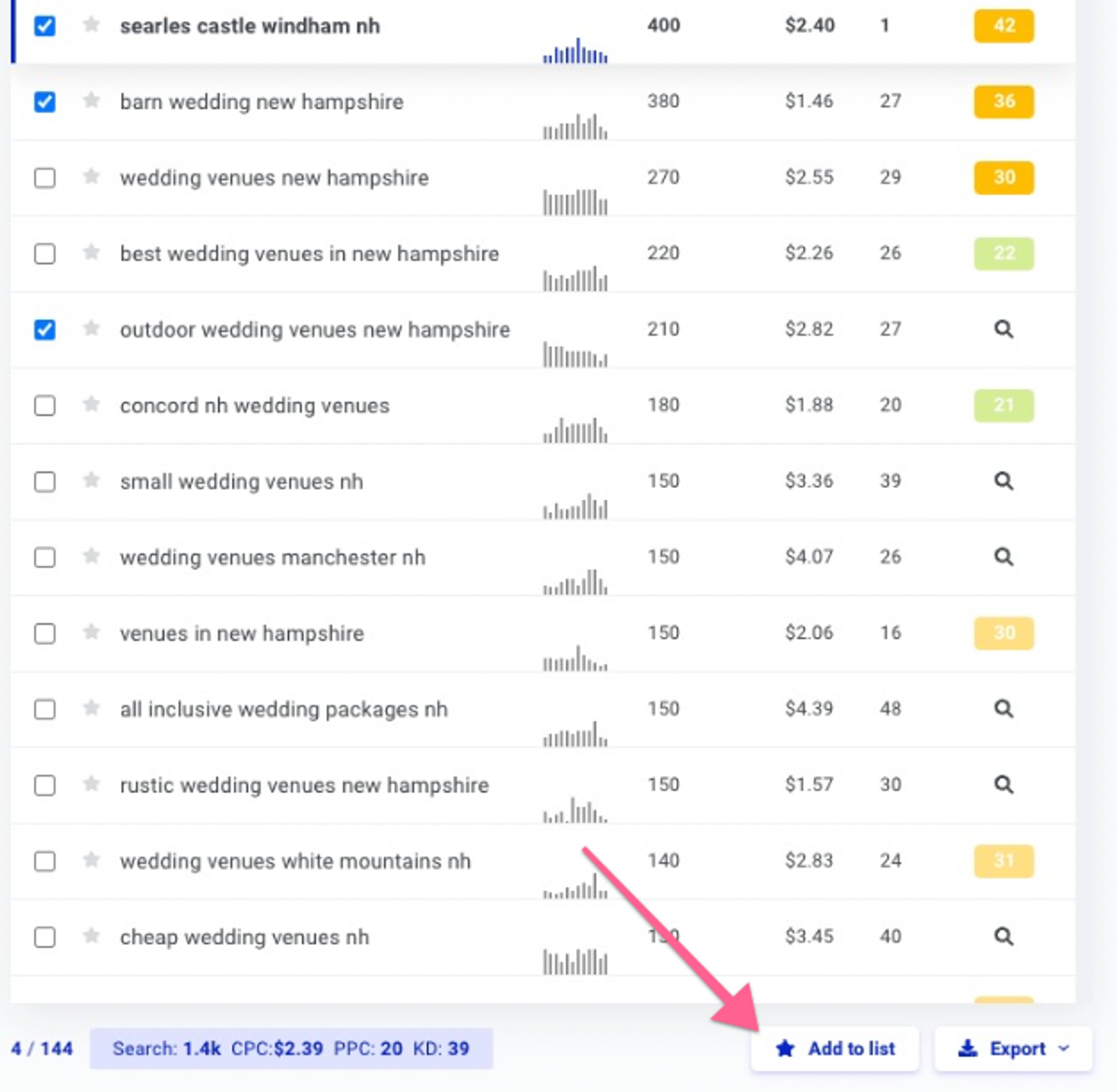
Once you are done with selecting keywords from the first list KWFinder pulled, make sure to always go in-depth with your research. Do this by taking each of the keywords in the list and searching its related keywords. To do this, click on the arrow right next to the keyword itself.

Once you are done with the “Suggestions” tab (the default tab), repeat the same keyword research process on the “Autocomplete” tab. This will display a list of results similar to what Google would with their Autocomplete feature (e.g. when you search for a piece of information and Google ends the search phrase for you). The “Autocomplete” KWFinder feature will help you find even more keywords to use for your website.

Repeat the same keyword research process with the “Questions” tab. This will pull a list of question-based search terms. With this feature, you might have to work with a broader keyword (“wedding venue” instead of “wedding venue in New Hampshire”, for example).The keyword phrases you will select will most likely be excellent ideas for blog topics, so you should add the suitable ones to your list as well.
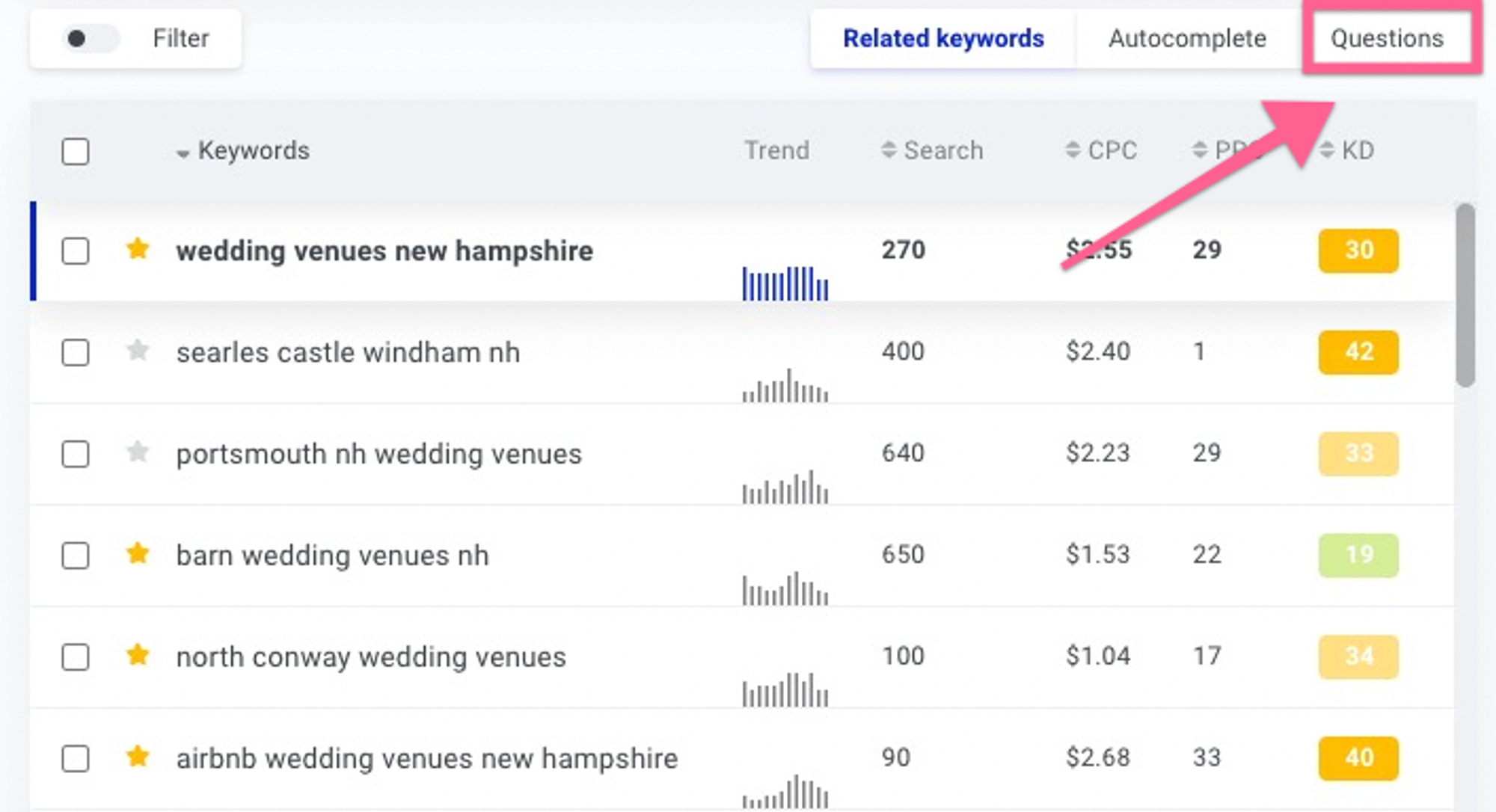
Remember, patience is key in this process. Ideally, you should be searching for keywords and creating a comprehensive list. You want as many of them as you can find! If your competition is not doing this, you will have a tangible competitive advantage if you create a great keyword strategy.

Map your keywords
Once you have (finally!) created a comprehensive list of keywords, export them to your computer. You can do this by clicking on the “Export” button at the end of the KWFinder list (right next to “Add to list”). You can copy the list to clipboard or you can export it as a .csv file.

Pull the .csv file into Google Sheets (or any other spreadsheet tool you are using). You can do this by opening your spreadsheet software and importing the keyword list into it (go to File -> Open and then select the .csv file ).
Duplicate your sheet, so that you have a backup at all times. Re-name them “Canonical List” (for the original version) and “Keyword Mapping Blueprint” (for the sheet you will actually work with). From hereon, you will only work in the “Keyword Mapping Blueprint” sheet.
Center all the text, then enlarge your cells so that you can see all the important data in it.


Add a filter to your columns and sort the entries by “Search Volume”.
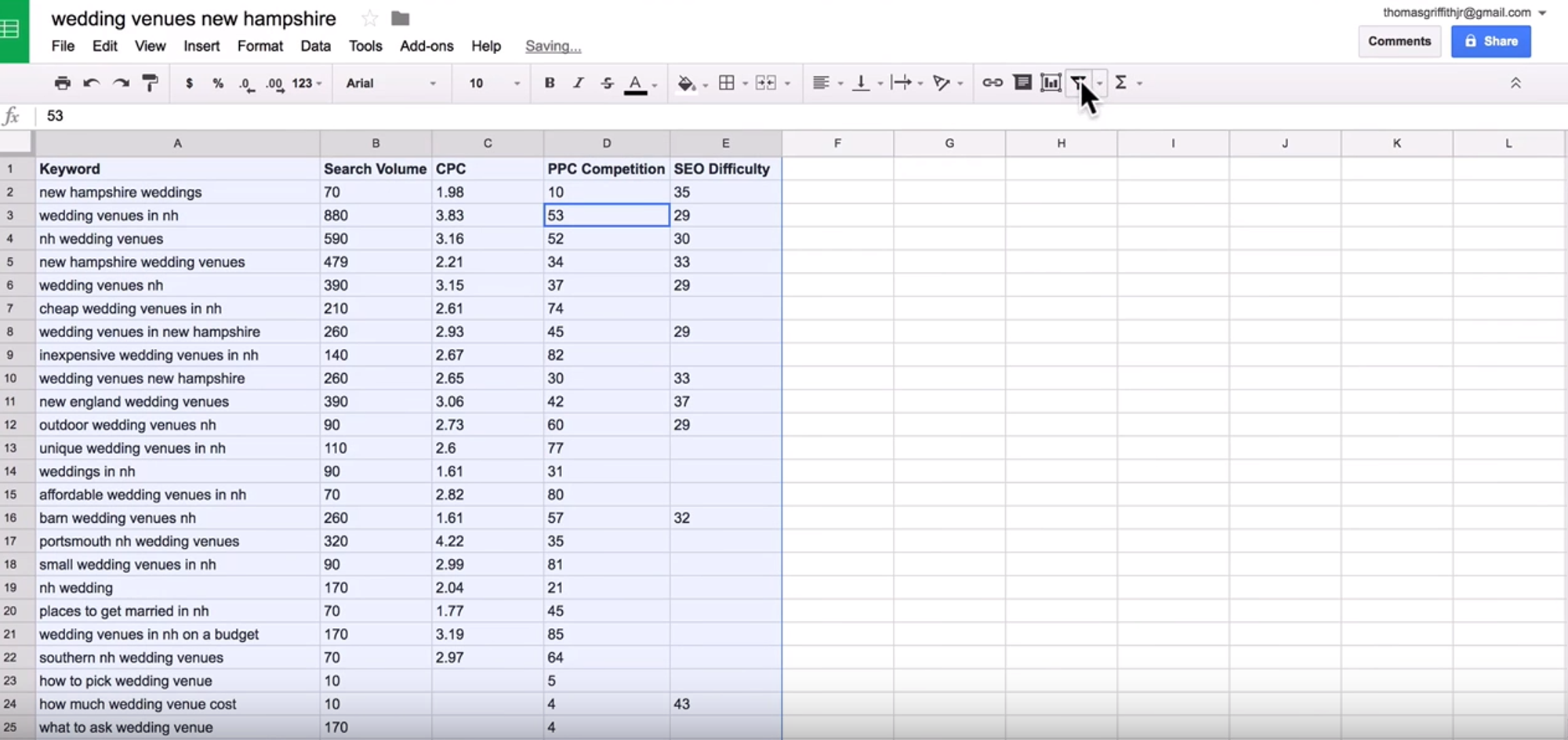
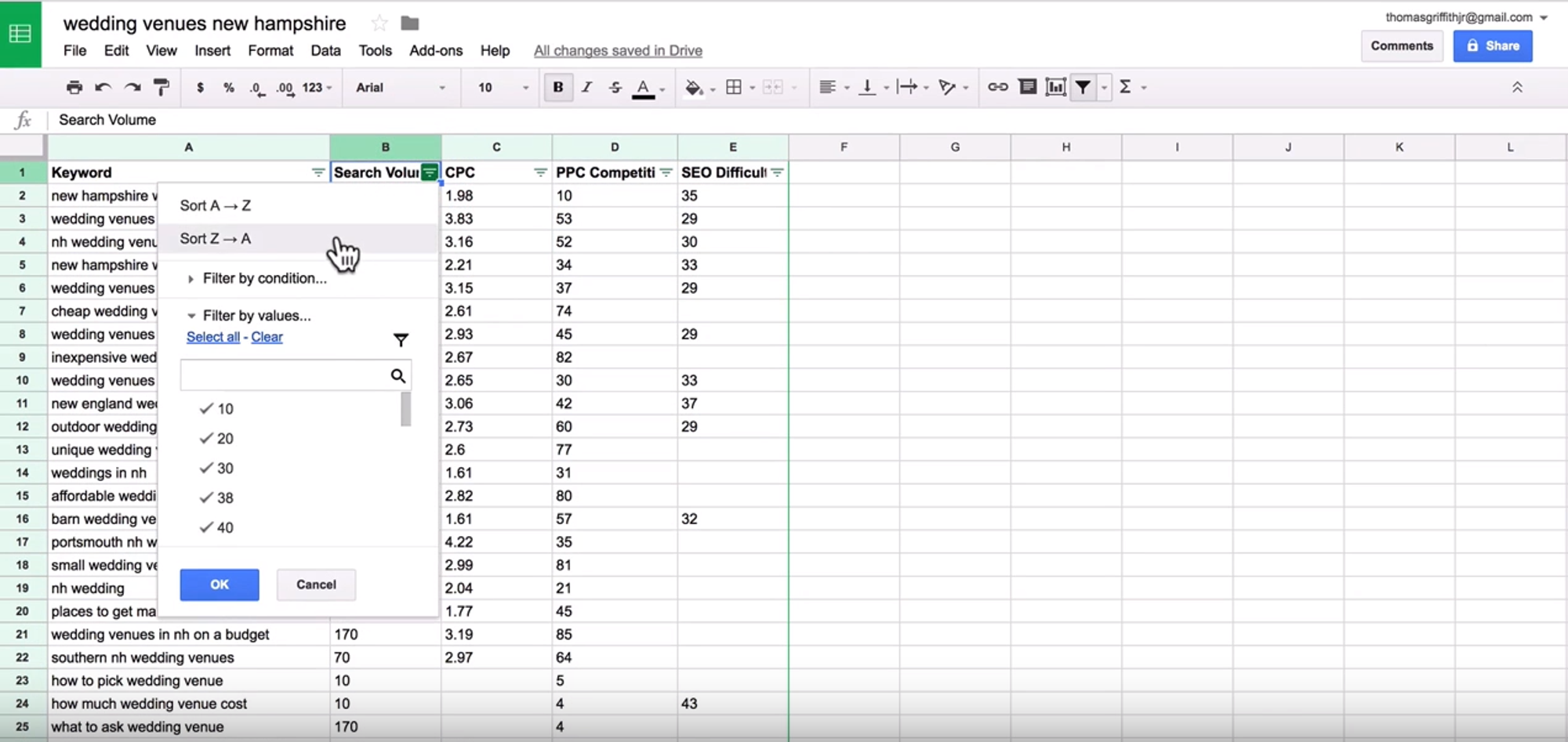
Remove columns that are not of interest to you right now (e.g. the CPC and the PPC Competition columns).
Group keywords according to search intent, by moving them in separate, smaller lists - we will call them “buckets”:
For example, “wedding venue in nh” and “nh wedding venues” both have the same search intent (users want to find the venues available in the named area, so this is a location-intended search focused specifically on New Hampshire).
However, “new england wedding venue” broadens the search (so the intention behind it is not to find wedding venues in just New Hampshire, but in the entire New England area).
Re-name each of these buckets according to the site page you will think they would work on.
In our example, the New Hampshire wedding venue-related keywords were placed under “/wedding-venue” (which would work as a homepage).
However, the New England wedding venue-related keywords were placed under “/new-england-wedding-venues”(this could be a completely different page - maybe even one that would link to the competitors).

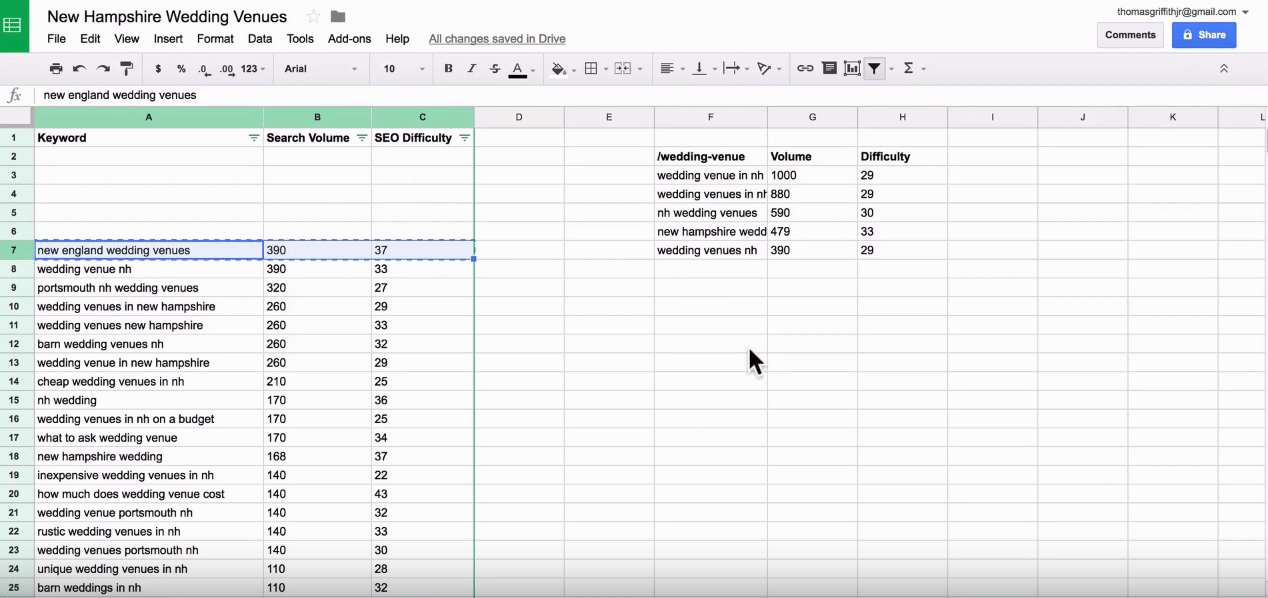
You might find that some keywords don’t fit into any category. Pull these in an “Outlier” bucket. You can use it for blog topic ideas, or you can continue your keyword research by re-entering each of them into the KWFinder and starting the same process all over again. Yes, again. :)
To make it easier, use different background colors for each of the buckets you create in your spreadsheet.
Once you are done organizing all keywords in different buckets, remove all empty columns and pull the buckets together in the same columns. Make sure they are delimited (you can simply leave a few empty rows between the buckets).

These buckets will constitute the foundation of your website. You may not be able to include all of them, but they will give you a very good idea of what your site needs to look like and what keywords to use when optimizing each of its pages.
Use your keyword map to make business decisions
Once you are done with your keyword research and mapping, you can stop there and move on to actually using these on your website. However, if you want to push things even further and reap all the benefits of your hard work, you could use your keyword buckets to make business calculations (and take decisions based on them).
From the total monthly volume of visitors on your website to a very broad idea of the revenue your business could generate, there’s a lot you can do with each of the buckets you have just created. Here are some of the steps to take if you want to learn more about your potential market and the user intent you should focus on the most:
First, create a row for “Total Monthly Volume”. Select the cell where you want your total monthly searches to be displayed, go to the “Functions” feature of Google Sheets, select “SUM”, then select the cells you want to add up. The spreadsheet tool will automatically display the sum.

Secondly, create a row for “Expected CTR of #1 Result” (where “CTR” means “Click-Through-Ratio”). This is usually between 35% and 40%, but for the purpose of this example, we will use 40% (“0.4” in the spreadsheet).
Third, create a row for “TAM” (Total Addressable Market). This is the “Total Monthly Volume” of the bucket or category, multiplied by “Expected CTR of #1 Result". To calculate, type “=”, followed by the cell representing the “Total Monthly Volume” (B18, in our case), then “”, then the cell representing the “TAM” (B19, in our case). In our example, the equation will look similar to this: “=B18B19”.

Enter another row, for “Expected Conversion Rate”. If you already know the conversion rate of your pages, use it for this row as a first approximation. If you don’t know the conversion rate, you can use a rough estimate of the expected conversion rate. In this example, we used a 1% (“0.01” in the spreadsheet) - but keep in mind this will vary a lot from one business to the other.
Add another row for “Total Monthly Conversions” and use the same principle as you did when you calculated the “Total Monthly Volume” (multiply “TAM” by the “Expected Conversion Rate”).

Enter another row for “Top Line Revenue” (gross revenue you would make with each conversion) and another one for “Bottom Line Revenue” (net revenue you would make with each conversion). These numbers vary a lot from one business to another, but for the purpose of our example, we used $10,000 for Top Line and $5,000 for Bottom Line.
Create two new rows, one for the “Monthly Top Line” and one for the “Monthly Bottom Line” and calculate them by multiplying “Monthly Conversions” with the “Top Line Revenue”, respectively with the “Bottom Line Revenue”.

Keep in mind: these calculations depend on a lot of variables (for starters, the average monthly searches, which could be off - or your conversion rate, which may vary a lot from one business to another, and one location to another). So, this is just back-of-the-envelope valuation - but it can at least give you an idea on what you could do with a properly optimized website.
You’re (never) done!
We said this from the start: doing keyword research and mapping them is not a difficult task. But it definitely is time-consuming. Be thorough and unforgiving. Do it until your eyes bleed, until your friends don’t recognize you anymore, until your kids have gone off to college and you didn’t even notice.
It’s a never-ending process, to be honest - precisely because there will always be opportunities in search. Searcher intents change. Trends change. Keywords change as well. Thus, your SEO strategy should adapt to the new waves too - and this is why it is crucial that you go through the same research and mapping process again, on a recurrent basis, with the same amount of relentlessness and determination.
At BMore Fluent Marketing, we specialize in empowering businesses to thrive in the online landscape. With our expertise in digital marketing, SEO, and reputation management, we're dedicated to elevating your brand and driving tangible results. Contact us today for a complimentary consultation and discover how we can propel your business forward.
Explore a better way to grow
Refund Policy | © 2025 BMore Fluent Marketing. All Rights Reserved.
Copyright BMore Fluent Marketing 2022 -- All Rights Reserved
We’re on a mission to build a better future where technology creates good jobs for everyone.
Copyright BMore Fluent Marketing 2022 -- All Rights Reserved
We’re on a mission to build a better future where technology creates good jobs for everyone.